Google Drive and Jobber Integration: Streamline Your Field Service Operations
In today's fast-paced business environment, efficiency is key to success, especially for field service companies. Integrating Google Drive with Jobber can significantly boost your productivity, streamline operations, and enhance collaboration among team members. This powerful combination allows you to seamlessly manage documents, share information, and keep your entire team on the same page.
In this comprehensive guide, we'll explore the benefits of integrating Google Drive with Jobber, provide step-by-step instructions on how to set it up, and discuss how this integration can transform your field service business. Whether you're a small business owner or managing a large team of field technicians, this article will help you leverage the full potential of these two powerful tools.
Tools and Links
Before we dive into the details, let's take a look at the essential tools and resources you'll need for this integration:
1. Google Drive: A cloud storage and file synchronization service developed by Google.
2. Jobber: A comprehensive field service management software designed to help businesses organize their operations.
3. Zapier: An automation tool that connects different apps and services, allowing them to work together seamlessly.
4. Google Workspace (formerly G Suite): A collection of productivity and collaboration tools, including Gmail, Google Docs, and Google Sheets.
Why Automate
Automation is no longer a luxury but a necessity for businesses looking to stay competitive in today's market. Here are some compelling reasons why you should consider automating your Google Drive and Jobber integration:
1. Time Savings: Automating repetitive tasks frees up valuable time for you and your team to focus on more important aspects of your business, such as customer service and growth strategies.
2. Reduced Human Error: Manual data entry and file management are prone to errors. Automation minimizes these mistakes, ensuring accurate and consistent information across your systems.
3. Improved Efficiency: With automated workflows, information flows seamlessly between Google Drive and Jobber, eliminating bottlenecks and streamlining your operations.
4. Enhanced Collaboration: Automation facilitates better communication and collaboration among team members by ensuring everyone has access to the most up-to-date information.
5. Scalability: As your business grows, automated processes can easily scale to accommodate increased workload without requiring proportional increases in staff or resources.
6. Better Customer Experience: With more efficient operations, you can provide faster, more accurate service to your customers, leading to higher satisfaction rates and improved retention.
7. Data-Driven Decision Making: Automation often comes with improved reporting and analytics capabilities, allowing you to make more informed decisions based on accurate, real-time data.
Setting Up Google Drive and Jobber Integration
Now that we understand the importance of automation, let's walk through the process of integrating Google Drive with Jobber:
Step 1: Set up your Google Drive account
If you haven't already, create a Google account and set up Google Drive. Organize your folders and files in a structure that makes sense for your business.
Step 2: Set up your Jobber account
Sign up for a Jobber account and familiarize yourself with its features. Set up your company profile, add team members, and customize your settings.
Step 3: Use Zapier to connect Google Drive and Jobber
Zapier is a powerful tool that allows you to create automated workflows (called Zaps) between different applications. Here's how to set up a basic integration:
a. Sign up for a Zapier account at https://zapier.com/
b. Click on "Make a Zap" to create a new automation
c. Choose Google Drive as your trigger app
d. Select the trigger event (e.g., "New File in Folder")
e. Connect your Google Drive account to Zapier
f. Choose Jobber as your action app
g. Select the action you want to perform in Jobber (e.g., "Create Job")
h. Connect your Jobber account to Zapier
i. Map the fields from Google Drive to Jobber
j. Test your Zap and turn it on
Examples of Google Drive and Jobber Integration
Here are some practical examples of how you can use the Google Drive and Jobber integration to improve your field service operations:
1. Automatic Job Creation: When a new client intake form is uploaded to a specific Google Drive folder, automatically create a new job in Jobber with the client's details.
2. Document Syncing: When a technician uploads photos or documentation to a job-specific Google Drive folder, automatically attach those files to the corresponding job in Jobber.
3. Invoice Generation: When a job is marked as complete in Jobber, automatically create an invoice in Google Sheets and save it to a designated Google Drive folder.
4. Client Communication: When a new client is added to Jobber, automatically create a shared Google Drive folder for that client to store relevant documents and communicate project updates.
5. Team Schedule Sharing: Automatically sync Jobber's team schedule with a shared Google Calendar, ensuring all team members have up-to-date information on their assignments.
Best Practices for Google Drive and Jobber Integration
To make the most of your Google Drive and Jobber integration, consider these best practices:
1. Consistent Naming Conventions: Establish clear naming conventions for files and folders in Google Drive to ensure easy organization and retrieval of information.
2. Regular Audits: Periodically review your automation workflows to ensure they're still meeting your business needs and adjust as necessary.
3. Training: Provide thorough training to your team on how to use both Google Drive and Jobber, as well as the integrated workflows, to ensure everyone is on the same page.
4. Backup: While both Google Drive and Jobber offer robust cloud storage, it's always a good idea to have an additional backup system in place for critical business data.
5. Security: Implement strong security measures, including two-factor authentication and regular password updates, to protect your business data across both platforms.
6. Scalability: Design your integration with scalability in mind, ensuring that your workflows can accommodate business growth without major overhauls.
Troubleshooting Common Issues
Even with careful setup, you may encounter some challenges when integrating Google Drive and Jobber. Here are some common issues and their solutions:
1. Sync Delays: If you notice delays in syncing between Google Drive and Jobber, check your internet connection and Zapier's status page for any reported issues.
2. Missing Data: Ensure that all required fields are properly mapped in your Zapier workflows. Double-check that the source data in Google Drive contains all necessary information.
3. Duplicate Entries: To avoid creating duplicate entries in Jobber, use Zapier's built-in deduplication features or create custom filters in your Zaps.
4. Permission Issues: Make sure that the Google Drive and Jobber accounts connected to Zapier have the necessary permissions to perform the required actions.
5. Workflow Errors: If a specific workflow isn't functioning as expected, use Zapier's testing and debugging tools to identify and resolve the issue.
Future Trends in Field Service Automation
As technology continues to evolve, so does the landscape of field service automation. Here are some trends to watch for in the coming years:
1. Artificial Intelligence and Machine Learning: AI-powered tools will increasingly be used to optimize scheduling, predict maintenance needs, and improve customer service in field service operations.
2. Internet of Things (IoT): Connected devices will provide real-time data on equipment performance, enabling proactive maintenance and reducing downtime.
3. Augmented Reality (AR): AR technologies will assist field technicians in diagnosing and repairing equipment more efficiently, potentially with remote expert guidance.
4. Mobile-First Solutions: As mobile devices become more powerful, field service software will increasingly focus on mobile-friendly interfaces and features.
5. Integration of Blockchain: Blockchain technology may be used to enhance security and transparency in field service operations, particularly in areas like parts tracking and service history.
How We Can Help
At Axe Automation, we specialize in helping businesses like yours leverage the power of automation to streamline operations and boost productivity. Our team of experts can assist you with:
1. Custom Integration Solutions: We can design and implement tailored integrations between Google Drive, Jobber, and other tools specific to your business needs.
2. Workflow Optimization: Our team can analyze your current processes and recommend automation strategies to improve efficiency and reduce costs.
3. Training and Support: We offer comprehensive training programs to ensure your team can effectively use and maintain your automated systems.
4. Ongoing Maintenance: Our support team is always available to help troubleshoot issues and keep your integrations running smoothly.
5. Scalability Planning: We can help you design your automation strategy with future growth in mind, ensuring your systems can adapt as your business expands.
6. Security and Compliance: Our experts can assist in implementing robust security measures and ensuring your automated processes comply with relevant industry regulations.
Book a Call
Ready to take your field service operations to the next level with Google Drive and Jobber integration? Our team at Axe Automation is here to help. Book a discovery call with one of our automation experts to discuss your specific needs and how we can create a custom solution for your business.
Click here to schedule your free consultation
Don't let manual processes hold your business back. Embrace the power of automation and watch your productivity soar. Contact Axe Automation today and take the first step towards a more efficient, profitable future for your field service business.