Zapier and Outlook Integration: Streamline Your Email Workflow
In today's fast-paced digital world, managing emails efficiently is crucial for productivity. Microsoft Outlook, one of the most popular email clients, is a powerful tool on its own. However, when integrated with Zapier, a leading automation platform, it becomes even more potent. This integration can transform your email management, automate repetitive tasks, and significantly boost your productivity.
This article will explore the powerful combination of Zapier and Outlook, providing you with the knowledge and tools to revolutionize your email workflow. We'll delve into the benefits of automation, guide you through the integration process, and showcase some of the most useful Zaps (automated workflows) you can create.
Tools and Links
Before we dive deeper, here are the essential tools and resources you'll need:
1. Microsoft Outlook: https://outlook.live.com
2. Zapier: https://zapier.com
3. Zapier for Outlook: https://zapier.com/apps/outlook/integrations
Why Automate
Automation is no longer a luxury; it's a necessity in our increasingly digital world. Here's why you should consider automating your Outlook tasks with Zapier:
1. Time Savings: Automation eliminates repetitive tasks, freeing up your time for more important work. For instance, instead of manually sorting emails or creating tasks from them, Zapier can do it for you instantly.
2. Reduced Human Error: Automated processes are less prone to mistakes. Once set up correctly, Zaps will perform tasks consistently and accurately every time.
3. Improved Productivity: By automating routine tasks, you can focus on high-value activities that require human insight and creativity.
4. Better Organization: Zapier can help you keep your inbox organized by automatically categorizing emails, creating tasks, or updating your CRM based on incoming messages.
5. Enhanced Communication: Automation can ensure timely responses to emails, keeping your communication channels efficient and professional.
6. Seamless Integration: Zapier allows Outlook to communicate with hundreds of other apps, creating a cohesive ecosystem of your digital tools.
Now that we understand the importance of automation, let's explore how to integrate Zapier with Outlook and some practical Zaps you can create.
Integrating Zapier with Outlook
Integrating Zapier with Outlook is a straightforward process. Here's a step-by-step guide:
1. Sign up for a Zapier account if you don't already have one.
2. In Zapier, click on "Create Zap".
3. Choose Outlook as your trigger app.
4. Select the trigger event (e.g., "New Email", "New Calendar Event", etc.).
5. Connect your Outlook account to Zapier. You'll be prompted to log in to your Microsoft account and grant permissions.
6. Set up the trigger by specifying any conditions (e.g., emails from a specific sender or with certain subject lines).
7. Choose the action app and the specific action you want to perform when the trigger occurs.
8. Test your Zap and turn it on.
Remember, you can create multiple Zaps to automate various aspects of your Outlook usage.
Practical Zapier-Outlook Integrations
Now that you know how to set up the integration, let's explore some practical Zaps you can create:
1. Email to Task Converter: Automatically create a task in your preferred task management tool (like Trello or Asana) when you receive an email with a specific label or from a particular sender.
2. Calendar Event Notifications: Send SMS notifications via Twilio when new events are added to your Outlook calendar.
3. Email Archive: Automatically save email attachments to cloud storage services like Dropbox or Google Drive.
4. CRM Update: Update your CRM (e.g., Salesforce or HubSpot) with new contact information when you receive emails from new senders.
5. Social Media Monitoring: Create a spreadsheet entry when you receive emails mentioning your company on social media platforms.
6. Automated Responses: Send automatic replies to emails that match certain criteria, perfect for vacation responders or frequently asked questions.
7. Newsletter Subscription: Add email addresses to your newsletter service (like Mailchimp) when you receive emails with specific keywords.
8. Project Management: Create new projects in your project management tool (e.g., Basecamp or Jira) when you receive emails with specific subject lines.
9. Invoice Processing: Automatically create invoices in your accounting software when you receive emails from specific clients.
10. Meeting Scheduler: Create calendar events automatically when you receive emails containing specific keywords or from particular senders.
Best Practices for Zapier-Outlook Automation
To get the most out of your Zapier-Outlook integration, consider these best practices:
1. Start Small: Begin with simple Zaps and gradually increase complexity as you become more comfortable with the system.
2. Use Filters: Zapier's filters can help you create more specific and useful Zaps. For example, you might only want to create tasks for emails from your boss or clients.
3. Test Thoroughly: Always test your Zaps before activating them to ensure they're working as intended.
4. Monitor and Adjust: Regularly review your Zaps to ensure they're still relevant and useful. Don't hesitate to modify or delete Zaps that are no longer serving you.
5. Use Multi-Step Zaps: For more complex workflows, use Zapier's Multi-Step Zaps feature to perform multiple actions from a single trigger.
6. Leverage Templates: Zapier offers many pre-built templates for common workflows. These can be a great starting point or source of inspiration.
7. Respect Privacy: Be mindful of data privacy when setting up automations, especially if you're handling sensitive information.
Overcoming Common Challenges
While Zapier-Outlook integration is generally smooth, you might encounter some challenges. Here's how to overcome them:
1. Authentication Issues: If you're having trouble connecting Outlook to Zapier, try logging out of your Microsoft account in your browser and then reconnecting.
2. Delay in Syncing: Sometimes, there might be a slight delay in Zapier picking up new emails or events. This is normal and usually resolves within a few minutes.
3. Zap Not Triggering: Ensure your trigger conditions are not too restrictive. If your Zap isn't firing, try broadening the conditions.
4. Rate Limits: Be aware of Zapier's rate limits, especially on the free plan. If you're sending a high volume of emails, you might need to upgrade your plan.
5. Complex Workflows: If you're trying to create a very complex workflow, consider breaking it down into multiple Zaps for easier management and troubleshooting.
Future of Email Automation
As we look to the future, email automation is set to become even more sophisticated. Here are some trends to watch:
1. AI-Powered Automation: Machine learning algorithms will better understand email content, allowing for more intelligent and context-aware automations.
2. Natural Language Processing: Improved NLP will enable more accurate categorization and routing of emails based on their content.
3. Predictive Actions: Systems will learn from your behavior to suggest or even automatically perform actions based on past patterns.
4. Enhanced Integration: We can expect even deeper integration between email clients, productivity tools, and automation platforms.
5. Voice-Activated Email Management: As voice assistants become more sophisticated, we might see more voice-controlled email automations.
How We Can Help
At Axe Automation, we specialize in creating custom automation solutions tailored to your specific needs. Our team of experts can help you:
1. Assess Your Current Workflow: We'll analyze your email processes to identify areas where automation can have the biggest impact.
2. Design Custom Zaps: We'll create bespoke Zapier-Outlook integrations that streamline your specific workflows.
3. Implement and Test: We'll set up your automations, thoroughly test them, and make any necessary adjustments.
4. Provide Training: We'll train you and your team on how to use and modify your new automated workflows.
5. Ongoing Support: We offer continued support to ensure your automations remain effective as your needs evolve.
6. Scalability Planning: As your business grows, we'll help you scale your automations to match your expanding needs.
7. Integration with Other Tools: We can help integrate Outlook and Zapier with your other business tools for a seamless workflow.
Book a Call
Ready to revolutionize your email management with Zapier and Outlook integration? We're here to help. Book a free discovery call with one of our automation experts to discuss your needs and how we can create a custom solution for you.
Click here to schedule your free discovery call
Don't let email management consume your valuable time. With the power of Zapier and Outlook integration, you can automate your way to inbox zero and beyond. Let Axe Automation be your guide on this journey to enhanced productivity and efficiency.